|
Nagios : Install
2016/06/08 |
|
Install Nagios which is an enterprise open source monitoring system.
|
|
| [1] | |
| [2] | |
| [3] | Install Nagios. Also Install basic plugins to monitor nagios server itself. |
|
root@dlp:~#
apt-get -y install nagios3 nagios-plugins-basic
# set admin password for Nagios Web admin console
+------------------------+ Configuring nagios3-cgi +------------------------+
| Please provide the password to be created with the "nagiosadmin" user. |
| |
| This is the username and password you will use to log in to your nagios |
| installation after configuration is complete. If you do not provide a |
| password, you will have to configure access to nagios yourself. |
| |
| Nagios web administration password: |
| |
| ********_________________________________________________________________ |
| |
| <Ok> |
| |
+---------------------------------------------------------------------------+
|
| [4] | Configure Nagios. |
|
root@dlp:~#
vi /etc/nagios3/nagios.cfg # line 145: change check_external_commands= 1
root@dlp:~#
vi /etc/nagios3/apache2.conf # line 40: change access permission # Allow From AllAllow From localhost 10.0.0.0/24
root@dlp:~#
vi /etc/init.d/nagios3 # line 150: change like follows
if check_config; then
start_daemon -n $NICENESS -p $THEPIDFILE $DAEMON -d $NAGIOSCFG
chmod o+rw /var/lib/nagios3/rw/nagios.cmd
root@dlp:~#
vi /etc/nagios3/conf.d/localhost_nagios2.cfg # line 22: comment out and add # all partitions are monitored by default but it's unnecessary all, # so change to specific pertition to monitor (the example below specify root partition) # check_command check_all_disks!20%!10%check_command check_disk!20%!10%!/
chgrp -R www-data /var/lib/nagios3 root@dlp:~# chmod 750 /var/lib/nagios3/rw root@dlp:~# systemctl restart nagios3 apache2 |
| [5] | Access to the "http://(Nagios server's hostname or IP address)/nagios3/" from a client which is in the network allowed by Nagios server and authenticate with the Nagios admin user "nagiosadmin" to login. (password is just the one you set during Nagios installation) |
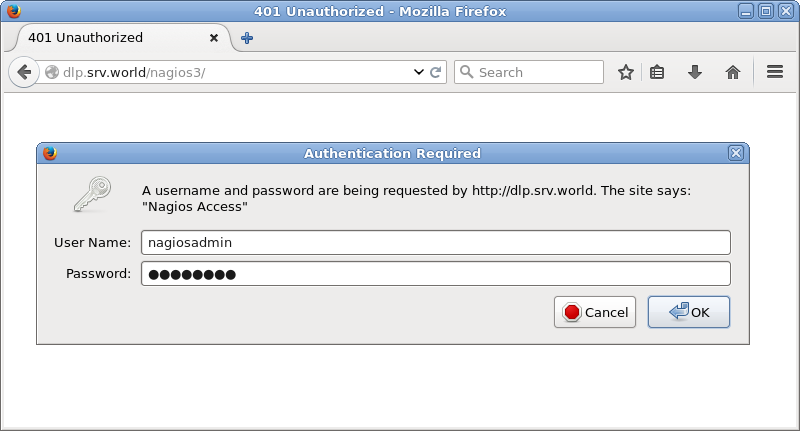
|
| [6] | After successing authentication, the Nagios admin site is displayed. |
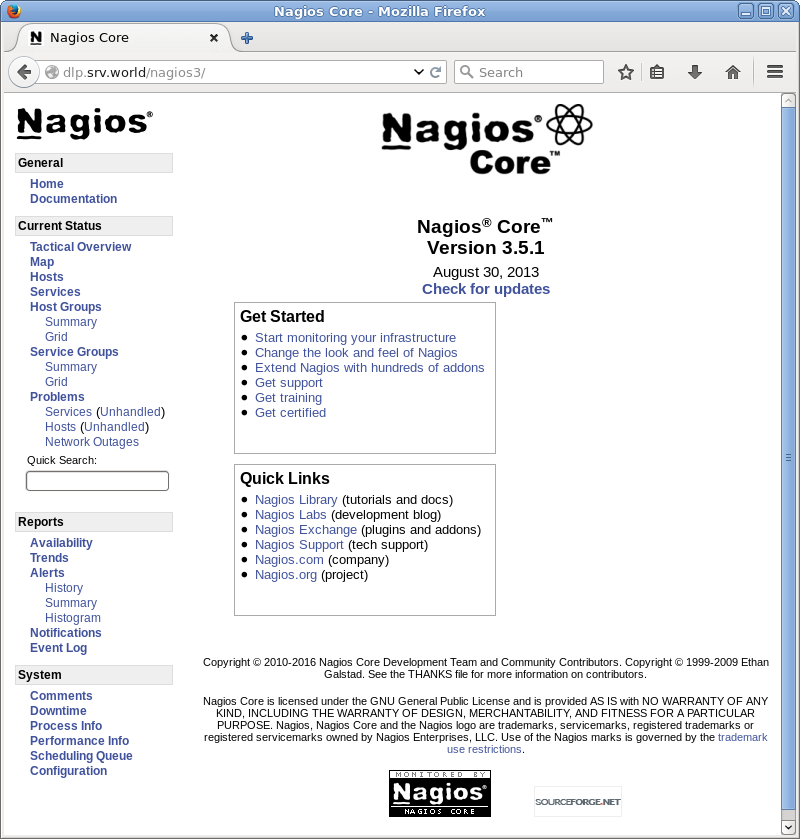
|
| [7] | It's possible to view system status to click "Tactical Overview" and so on. |

|
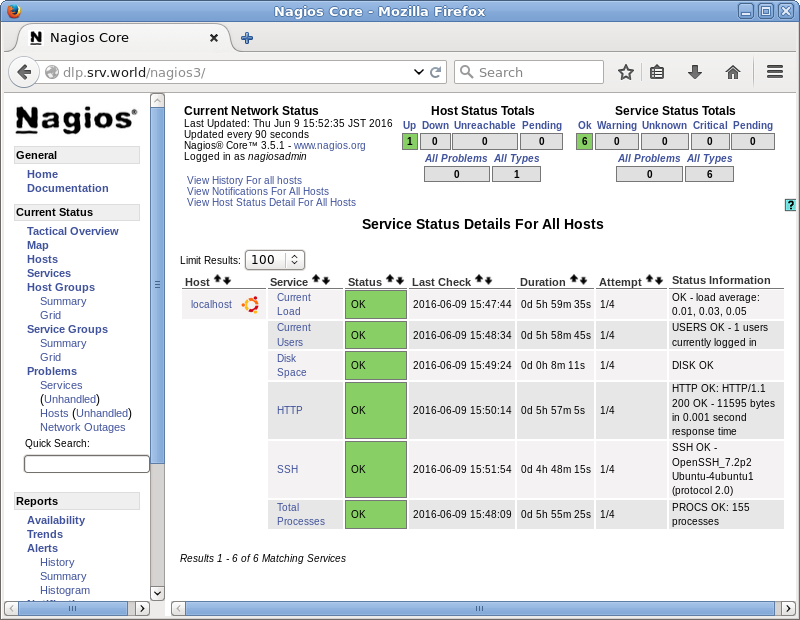
|